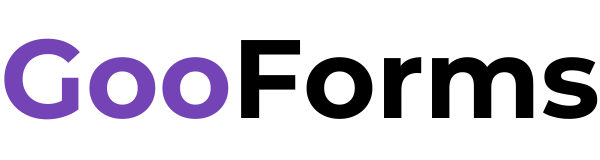- Food Order Forms
- Registration Forms
- Bakery Forms
- Business Forms
- Clothing Forms
- Consent Forms
- Customer Feedback Forms
- Customer Satisfaction Evaluation Forms
- Delivery Order Forms
- Ecommerce Forms
- Education Forms
- Evaluation Forms
- Event Forms
- Feedback Forms
- File Upload Forms
- Fitness Forms
- Food Forms
- Google Forms Templates
- Group Evaluation Forms
- HR Forms
- Makeup Forms
- Manufacturing Forms
- Medical Forms
- Order Forms
- Parent Consent Forms
- Parent Feedback Forms
- Parent Forms
- Peer Evaluation Forms
- Peer Feedback Forms
- Performance Evaluation Forms
- Personal Forms
- Photography Forms
- Pre Order Forms
- Product Forms
- Product Order Forms
- Purchase Forms
- Purchase Order Forms
- Real Estate Forms
- Review Forms
- T Shirt Order Forms
- Travel Forms
- Wedding Forms
- Work Forms